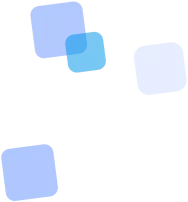
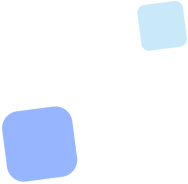
Learn more
Wi-Fi QR Code Generator Online
Wi-Fi QR code is the most convenient way to provide access to a wireless network without having to manually enter a password. One scan is all it takes — and the smartphone connects automatically.
It’s the perfect solution for businesses, cafés, events, hotels, or home use, where speed, convenience, and security matter. Forget complicated passwords on sticky notes — generate Wi-Fi QR codes in seconds and improve the user experience!
How to Create a Wi-Fi QR Code
To generate a Wi-Fi QR code, simply enter your network name, select the type of encryption (such as WPA2), and provide the password. These three inputs are all that’s needed for the system to create a unique code that can be scanned by a smartphone camera.
Once you’ve entered the information, you can instantly customize the look of the code — choose colors, add a logo, or change the shape. FbFast’s generator handles everything automatically: you can download the result in PNG, SVG, or PDF format and start using it right away.
Benefits of Using a Wi-Fi QR Code
A Wi-Fi QR code isn’t just convenient — it’s a smart move. It reduces the number of questions to staff, removes the hassle of typing complex passwords, and allows users to connect in seconds. People love this kind of experience — it’s modern, fast, and effortless.
For businesses, it’s also about efficiency: fewer repeated explanations, higher service quality, and a better first impression. Imagine this — a customer walks in, scans, and is instantly online. No more “What’s the password?” or “It’s not working.”
On top of that, it’s a universal solution. It works on both Android and iPhone, requires no additional apps, and fits perfectly in cafés as well as large events. One QR — and everything just works.
Where to Use a Wi-Fi QR Code
A Wi-Fi QR code is useful anywhere you need to provide quick and hassle-free internet access. In cafés, it can be placed on the table or in the menu — no need for guests to ask the staff for the password. In hotels, the code can be easily placed on room doors or inside guest folders. It’s convenient, time-saving, and creates a positive impression.
In offices and coworking spaces, it simplifies connections for partners, new employees, or visitors. At events, exhibitions, or conferences, it allows people to stay focused without asking how to connect to the right network.
And at home — it’s simply practical. One code on the fridge or in a small frame on the wall gives every guest instant access to your Wi-Fi, without awkward questions or typing passwords.
How Does a Wi-Fi QR Code Work?
You might see a Wi-Fi QR code on a café table or at the entrance of an office. Just open your phone’s camera and point it at the code. The device instantly reads the network information — name, encryption type, and password. All that’s left is to confirm the connection.
The code acts as an encrypted “key” to the Wi-Fi. It sends the necessary data automatically — without having to type anything manually. The scan takes just a second, and you're connected.
This functionality is supported by most modern smartphones, including Android and iPhone. No internet, apps, or technical knowledge required — everything happens at the system level.
FAQ
Frequently Asked Questions
❓ How does the QR code for Wi-Fi work?
📶 After scanning, the smartphone automatically prompts to connect to the Wi-Fi network with the specified name (SSID) and password. The user doesn't need to enter anything manually.
❓ Is an internet connection required to use the Wi-Fi QR code?
🚫 No. The QR code works offline — it only transmits the connection parameters, not a webpage.
❓ On which devices does the Wi-Fi QR code work?
📱 It is supported on most Android devices, as well as on iOS (starting from iOS 11). Older models may require a special scanner.
❓ Can a QR code be created for a hidden Wi-Fi network?
🔒 Yes. In the generator, you need to specify that the network is hidden — this will allow the device to correctly process the connection parameters.
❓ Does the QR code store my Wi-Fi data online?
✅ No. All information (SSID, password, encryption type) is encoded locally — the data is not stored on a server unless you are using dynamic codes.
❓ Can the QR code be used in public places?
🏨 Yes! It’s convenient for cafes, hotels, offices, coworking spaces, and educational institutions. The user scans — and connects without any hassle.
❓ Can the network be changed after creating the QR code?
🚫 No, in a static QR code the data is fixed. If you need to update the parameters, use a dynamic link to a page with the current data.
❓ How does the QR code for Wi-Fi work?
📲 After scanning, the smartphone opens a request to connect to Wi-Fi with the pre-filled data.
❓ Is the internet required to scan the code?
🚫 No. The code works offline — it simply transmits the connection parameters.
❓ Can it be used with hidden networks?
🔒 Yes. Just specify that the network is hidden during generation.
❓ Does the QR code store my data on a server?
🛡 No. All data is encrypted locally — no passwords are sent to the internet.
❓ What should I do if the code doesn't work on a certain phone?
📱 Make sure the device supports automatic connection via QR code. For older models, a third-party scanner may be required.
📘 Useful articles from our blog
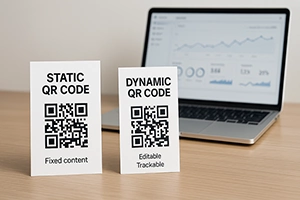
Explaining the advantages of dynamic codes: editing, analytics, security, and scalability for business.

Menus, reservations, feedback, and payments — how to integrate QR in HoReCa and improve service.

Brand colors, logos, fonts — how to create not just a QR, but a visually matched brand element.