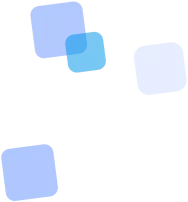
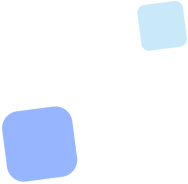
Learn more
QR Code Generator for LinkedIn online
A LinkedIn profile QR code is a simple way to share your professional account in just one scan. Whether you're using it on a resume, business card, event badge, or in an email signature — this code provides instant access to your LinkedIn profile or company page.
You can create and generate your LinkedIn QR code directly on this page — no registration or technical skills required. Customize the design to match your brand: change colors, add a logo, or even insert the LinkedIn icon at the center.
This type of LinkedIn QR code is perfect for networking at events, participating in exhibitions, business meetings, or publishing in both digital and print materials. It's a versatile tool for anyone who wants to stand out, build professional connections, and make accessing their profile as smooth as possible.
How to Create a LinkedIn QR Code
- 📄 Copy your profile URL
Go to your LinkedIn profile or company page and copy the full URL from your browser’s address bar. - 📄 Paste the URL into the generator
Return to this page and paste the copied URL into the input field at the top. - 🎨 Customize your QR code
Use the customization options to choose colors, add a logo, or adjust the shape and border of the code. - 💾 Generate and download the QR code
Click the “Generate” button. Choose the desired format (PNG, SVG, PDF) and save the code to your device. - ✅ Test the QR code
Scan the code with a smartphone to ensure it redirects correctly to your LinkedIn profile.
💡 Tip: Use a personalized LinkedIn URL (without random numbers) for a more professional appearance. You can update it in your LinkedIn profile settings.
Effectiveness in Your Field
In various professions, creating a LinkedIn QR code opens up new opportunities — from networking to building brand trust. Below are examples of how you can use this tool in your activities.
🧑💼 For Job Seekers
Want recruiters to get the full picture of who you are? Generate a LinkedIn QR code and add it to your resume, portfolio, or personal site. This provides direct access to your skills, endorsements, and posts.
- 📄 In your resume/CV: Instant access to your LinkedIn profile for recruiters.
- 💼 On your business card: Easy contact sharing during job fairs or events.
- 🌐 On your portfolio website: A gateway to your active professional profile.
👥 For HR Professionals and Recruiters
Looking to improve candidate communication? Create a profile or company LinkedIn QR code and use it in email signatures or at recruitment fairs.
- 🏢 On corporate materials: Add your company's LinkedIn QR code to banners, brochures, or business cards.
- 📧 In email signatures: Make access to your profile or company page easier.
- 🎉 At events: Display QR codes on badges or welcome kits for networking.
📈 For Entrepreneurs and Business Owners
Looking for new partners or clients? A LinkedIn QR code is a simple way to share your company page or personal profile.
- 🤝 At business meetings: Instantly exchange contact details and professional background.
- 📊 In marketing materials: Add the code to flyers, catalogs, or presentations.
- 🎤 During presentations: Show the QR code on your final slide so the audience can connect immediately.
✨ Inspiration: Creative Ideas for Using Your LinkedIn QR Code
A LinkedIn QR code isn’t just for business cards! Unlock its full potential by integrating it into unexpected but highly effective places. First, generate your LinkedIn QR code, and then explore one of the ideas below:
💻 Sticker on your laptop or phone: While working in a coworking space, café, or at a conference, a QR code on your laptop lid can start a conversation without saying a word.
🖼️ Virtual background for video calls (Zoom, Meet): Add your QR code to your virtual background so colleagues or partners can scan it during a call.
🎨 Design element on your portfolio website: Embed the code in your footer, contact page, or online resume on your personal site.
🎬 End screen in video presentations or webinars: Show a slide with your contact info and LinkedIn QR code to encourage follow-ups.
👕 On merchandise or clothing: For informal events, print the QR code on a T-shirt or badge. Just make sure it’s large and high-contrast enough to scan easily.
📱 On your phone or tablet lock screen: A quick way to share your LinkedIn profile straight from your device’s screen.
Don’t be afraid to get creative! The most important thing is that your QR code is accessible, visible, and scannable.
Your LinkedIn QR Code at Events: Make the Most of Networking
Conferences, exhibitions, forums, and business meetings are ideal places to use a LinkedIn QR code. Forget about scrambling to find contacts in your phone. One scan — and a new professional connection is made.
🎟️ On your attendee badge: Print or stick your QR code on it. It's the easiest way for other participants to quickly add you as a contact.
📒 On notebooks or stickers: Stickers with your QR code on a notebook or handouts — convenient and visible.
📱 On your phone lock screen or widget: Simply show the QR code on your screen when someone asks how to connect on LinkedIn.
📊 On the final slide of your presentation: Add the QR code next to your contact info so attendees can reach out immediately after your talk.
🏗️ On your company booth or banner: A company or representative’s QR code is an effective networking tool right on the spot.
💌 On promotional materials: Add a QR code to flyers, brochures, programs — anything handed out to participants.
Using a QR code at events shows you're tech-savvy, saves time, and makes exchanging contacts easy and modern. Generate your own LinkedIn QR code — and stay one step ahead at every meeting.
📄 LinkedIn QR Code on Your Resume: Instant Access to Your Profile
Your resume is the first step toward a new job, while your LinkedIn profile tells the full story of your professional journey. Make it as easy as possible for recruiters to view your profile! Adding a LinkedIn QR code to your resume is a modern and convenient way to do that.
Why add a LinkedIn QR code to your resume?
- 🚀 Instant access: Recruiters won’t have to manually search for you among thousands of profiles.
- 🌟 Full picture: Lets them quickly see your experience, recommendations, projects, and activity that don’t fit into a standard resume.
- ✨ Impression: Shows tech-savviness and attention to detail.
How to properly add a LinkedIn QR code to your resume:
- Create your QR code:
Use our generator to create a QR code for the URL of your public LinkedIn profile.
- Choose the right format:
For printed resumes, SVG or high-quality PDF is ideal. SVG ensures sharp scaling.
- Select the right size:
Recommended minimum size: 1.5 x 1.5 cm or 0.6 x 0.6 inches.
- Place it correctly in your layout:
Ideally near your contact information. Make sure to leave a “quiet zone” of at least 4 units of spacing on each side.
- Test it!
After exporting to PDF or printing, scan the QR code on different devices to ensure it works properly.
With our QR code generator, it’s quick and easy — and your resume becomes even more effective in your job search!
📧 LinkedIn QR Code in Your Email Signature: Easy Access to Your Profile
Your email signature is a digital business card seen daily by colleagues, partners, and clients. Adding a LinkedIn QR code to your email signature is an effective way to invite people into your professional network with a single scan.
Why is this convenient?
- 📱 Mobile access: Recipients can scan the code from their phone right off the computer screen.
- ⚡ Faster connection: Makes it easier to add you on LinkedIn without copying links.
- ✨ Professional touch: Adds a modern flair to your email signature.
How to add a QR code to your email signature:
First, create a QR code for your LinkedIn profile in a convenient format (e.g., PNG). Then open your signature settings in your email client and insert the QR code image. Place it next to your contact info, add a caption ("My LinkedIn Profile"), and make sure it scans well from the screen.
Integrating a LinkedIn QR code into your email signature is a simple step that can significantly expand your professional network.
💡 Want to track clicks from your email signature? Try a dynamic LinkedIn QR code with editing and analytics features.
FAQ
❓ Frequently Asked Questions
❓ What is a LinkedIn QR Code?
💼 It’s a QR code that links to your personal profile or company page on LinkedIn. Scanning it opens your profile in the app or browser — instantly, without having to copy links.
❓ What is a LinkedIn QR Code used for?
🤝 For sharing contacts at conferences, presentations, on business cards, email signatures, badges, or websites. It's convenient, fast, and professional.
❓ Can I create a QR code for a company page?
🏢 Yes. Just paste the link to your LinkedIn company page — the QR code works the same as it does for a personal profile.
❓ Does the QR code work without internet access?
🌐 Scanning works offline, but you’ll need an internet connection to open the LinkedIn profile.
❓ Can I customize the QR code design to match my brand?
🎨 Yes. You can change colors, add a logo, choose element shapes, and include the LinkedIn icon — perfect for branded communication.
❓ Is it supported on all devices?
📱 Yes. QR codes work on both Android and iOS. Modern cameras detect them automatically, and older devices can use a QR scanner app.
❓ Can I track how many people scan the QR code?
📊 Yes. Use a dynamic QR code or add UTM tags to the link. You can view analytics in LinkedIn, Google Analytics, or via FbFast.
❓ Will the profile open in the LinkedIn app?
📲 If the app is installed, the profile opens there automatically. Otherwise, it opens in the browser.
❓ Can I change the link after creating the QR code?
🛠 Yes, but only if you use a dynamic QR code. With FbFast, this feature is available for PRO users.
❓ Is it suitable for printing on a business card?
✅ Yes. It’s one of the most popular uses. We recommend a size of at least 1.5 x 1.5 cm for reliable scanning.
❓ Is it safe to share a public profile?
🔒 Yes. LinkedIn profiles are meant for public professional use. However, you can limit the visibility of certain sections via your privacy settings if needed.
Summary: When and Why to Use a LinkedIn QR Code
If you want to make your LinkedIn profile accessible in a single scan, enable quick contact sharing at events, or professionally present yourself in a resume, business card, or email signature — a LinkedIn QR code is the perfect tool.
With the ability to customize its design, ease of creation, and versatile usage — it’s suitable for both personal branding and company representation.
📘 Useful articles from our blog
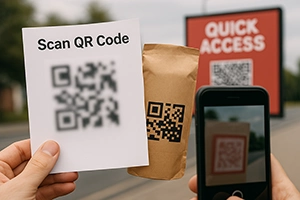
What doesn’t work in practice: code too small, unreadable code, lack of testing or instructions.
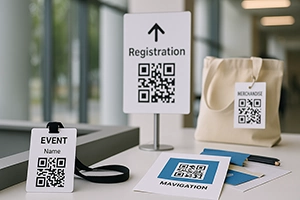
How to use QR codes at conferences, exhibitions, and festivals to optimize visitor interaction.
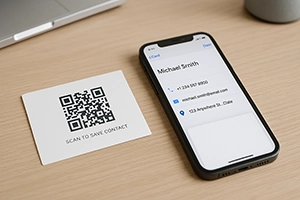
What is a QR business card, how to create one, add social networks, a logo, and your data — an example of a new-generation digital business card.