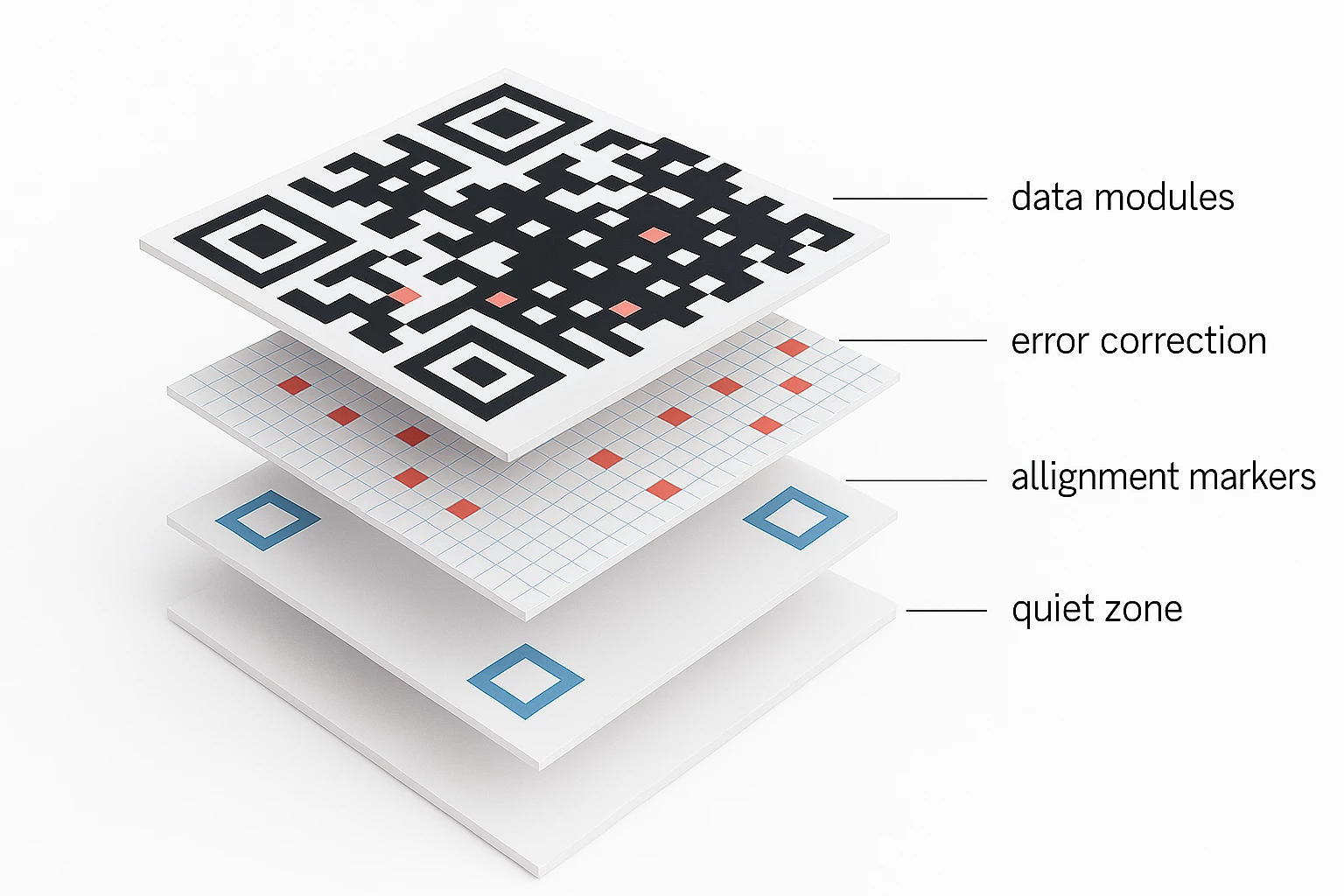
The Most Common Mistakes When Creating QR Codes and How to Avoid Them
QR codes have become an integral part of digital communication between brands and users. We scan them in coffee shops, on billboards, in transport, on packaging, in documents. They lead to websites, open menus, add events to calendars, connect us to Wi-Fi, or automatically generate messages. The range of applications is extremely wide.
But despite their apparent simplicity, QR codes are technically sensitive elements, and even minor mistakes in creation or use can render them completely unusable. This leads to lost contacts, ineffective advertising, missed communications, and a poor user experience.
This article is designed as an analytical guide for those who want to use QR codes professionally: entrepreneurs, marketers, designers, event managers, or anyone simply exploring the topic. We won’t just name the most common mistakes—we’ll show why they happen, their consequences, and how to avoid them.
You’ll gain a structured understanding: from formats and colors to code behavior after scanning. Most importantly, you’ll learn how to create QR codes that work reliably, regardless of the environment or device.
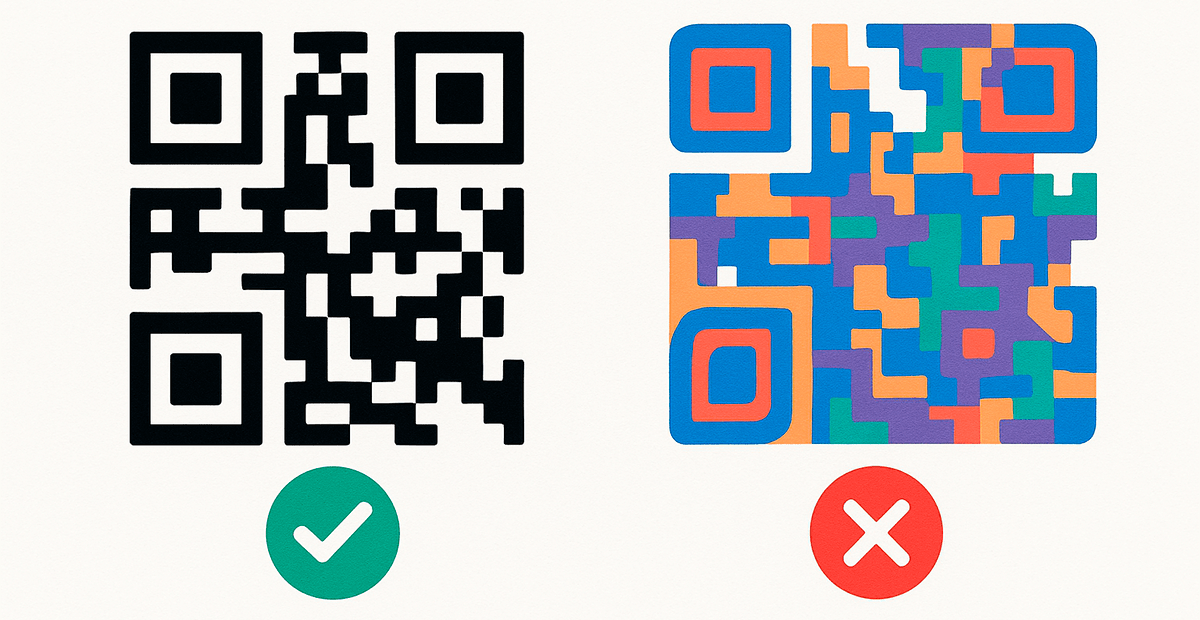
QR code doesn’t work after scanning: what went wrong?
This is one of the most common problems noticed right away: the code is scanned, but nothing happens. In the best case—nothing opens. In the worst—users end up on a non-existent or error page. For business, this means lost traffic and a ruined first impression.
Most often, the problem arises due to:
- Incorrect or outdated link—the page no longer exists or was moved.
- Incorrectly formed URL address—missing protocol (http/https), extraneous characters or spaces.
- Technical error on the server side (for dynamic QR codes).
- Usage of shortened links from dubious services that are blocked by browsers or antivirus software.
How to avoid it?
- Before generating, make sure the URL is correct, working, and leads to the needed page.
- Do not use temporary or unstable redirect services.
- If you create a dynamic QR code—regularly check the link’s functionality a few days after publishing.
- Optimally, use your own domain or a stable platform for generation (for example, FbFast).
💡 Tip: Always open the code on several devices—smartphone, tablet, different browsers. Ideally, test both on a mobile network and via Wi-Fi.
Low image quality: when the QR code is blurry or unsuitable for scanning
A QR code is a visual object read by a camera. It has no “digital flexibility” or auto-correction like a web address with a typo. If the code is unclear, blurry, or distorted—it simply doesn’t work. This is especially critical in situations where scanning needs to happen fast: in a store, on the street, from a distance.
Low quality most often occurs in these cases:
- The QR code is exported in a raster format with low resolution (e.g., 72 dpi);
- The image is compressed, rescaled without keeping proportions, or manually stretched in a layout;
- The JPG format is used, which reduces sharpness due to lossy compression;
- Missing adaptation for print: the image looks fine on screen but loses detail on physical media.
As a result—even if everything was done right at the generation stage, the code becomes unusable due to technical negligence when preparing for publication.
How to avoid it?
- For digital use (websites, mobile apps, email), choose high-resolution PNG—it doesn’t compress images and preserves sharpness.
- For print (flyers, packaging, business cards), use vector formats—SVG or PDF. They can be scaled without loss of quality.
- If you need to print a QR code in a small size—use at least 300 dpi and test the physical sample before the final print run.
- Avoid JPG or inserting codes via screenshots—these are the most unreliable saving methods. Instead, export directly from the generator in the correct format.
💡 Tip: First rule—don’t edit the QR code in Photoshop or Canva like a regular image. Work only with the original or verified vector.
Overly complex structure: why an “overloaded” QR code scans poorly
A QR code is a matrix that encodes information through a certain number of modules (squares). The more information you embed—the more elements appear in the code, and the smaller they become. As a result, the QR code looks “dense,” and scanning requires precise aiming. This is especially critical for small formats (business cards, packaging) or low-quality printing.
Beginners often try to “cram” as much as possible into a QR code: the full URL with parameters, long text blocks, contact info, even instructions. But it’s important to remember: a QR code is not a place for excess information. Its purpose is to quickly redirect the user, not to convey all content directly in the image.
If you overload the code:
- It will scan worse due to complex structure;
- The size will increase or sharpness decrease when printed;
- The chance of scanning errors will increase—especially in real-world conditions.
How to avoid it?
- Use short URLs. If your page has a long structure, shorten it via a reliable service or create a dynamic QR code with redirection.
- Avoid embedding text or large data unless absolutely necessary. It’s better to add a link to a separate page with full information.
- Keep an eye on the QR code’s density during generation—quality services indicate complexity level or automatically adapt the design to the amount of data.
- If you use the code in print, choose a size of at least 2×2 cm for medium complexity, and 4×4 cm for “dense” codes.
💡 Tip: Ask yourself: “What is the minimum information the user needs after scanning?” Give only that. The rest is better left on the target page.
Color and Contrast Issues: When Style Hurts Readability
Modern QR codes are increasingly used as part of branded materials. This is logical: if you’re placing a code on a presentation, packaging, or flyer—why not make it in your brand colors or add a stylish background? However, this is where a key mistake often occurs: ignoring contrast principles and optical readability.
QR codes work thanks to the camera detecting the contrast between dark and light areas of the code. If this contrast is low or unclear, the algorithm simply won’t recognize the structure of the code. As a result, scanning either doesn’t happen at all or requires excessive precision (meaning the user experience suffers).
Common designer mistakes:
- using light colors for the code modules themselves (yellow, pink, beige);
- backgrounds that are not light enough or have overly saturated underlayers that “mute” the code;
- gradients or textured backgrounds that create “visual noise”;
- colored QR codes that haven’t been checked for contrast on actual screens or in print.
Even if the code looks attractive on a designer’s screen, that doesn’t guarantee its functionality on a billboard, in evening lighting, or when the camera signal is weak.
How to avoid it?
- Stick to the classic principle: dark QR code on a light, solid background. This ensures maximum compatibility across all devices.
- If you need styling—keep the QR code outline crisp and use only rich, contrasting colors that have been tested in real use.
- Avoid overlaying the code on textured, image, or gradient backgrounds without prior testing—function trumps visual effects.
- Always test the QR code: on-screen, in print, on various phones, and under different lighting conditions. The broader the intended use, the more important the testing.
💡 Tip: If your brand requires a colored style—create two versions of the QR code: the main branded one and a backup classic version, or check out how to make a personalized QR code without sacrificing functionality. This way, you’ll keep both visual integrity and usability.
Color Inversion: Why a Light QR Code on a Dark Background is Not the Best Idea
In design, visual identity is gaining more and more attention—and QR codes are no exception. There’s often a temptation to do something unusual: instead of a classic black code on a white background, make it the other way around—a light QR code on a dark or colored background. This is called color inversion, and while it may look stylish, from a scanning perspective, it’s one of the riskiest practices.
Most scanners (especially those built into smartphone cameras) detect QR codes by analyzing the contrast between elements. Algorithms are tuned for the standard: dark code—light background. When you invert the colors, you change the recognition model. As a result, the QR may not be readable at all or only work in ideal conditions.
This is especially noticeable:
- in low lighting (where a dark background gets even darker);
- on screens with automatic brightness adjustments;
- in print, where the background absorbs some of the ink and the QR loses clarity.
It’s important to understand: even if an inverted QR code works on your device, that doesn’t guarantee consistent performance on other models, OSs, or apps.
How to avoid inversion issues?
- Use a dark code on a light background as the standard solution—this is the best guarantee of scanability.
- If your brand style needs a dark background—create a “negative frame” around the QR code (a white field inside the dark design) and place the classic code inside it.
- Avoid using QR codes with white modules on a dark background for critical functions like payments, registration, or authorization. Function takes priority over style.
- Before launch, test the inverted QR on different devices and under various lighting. If it requires precise aiming or only scans after several attempts, that’s a sign to revise the design.
💡 Tip: You can make a QR code both aesthetic and functional. But if style impedes scanning, it’s better to find a compromise than lose effectiveness.
Lack of Quiet Zone: Why You Shouldn’t “Squeeze” QR Codes into Designs
If you’re working with QR codes for the first time, it’s important to know: they need not only a crisp image but also dedicated space around them—the so-called “quiet zone”. This is a white area that surrounds the QR code, allowing a smartphone camera or scanner to properly identify the code's boundaries.
Without this space, the QR code loses its “reference points” for orientation. If you place the code too close to text, a patterned background, or other graphical elements—even the best camera might not read it correctly. For machine vision systems, this is “noise” that interferes with structural recognition.
This mistake often occurs in flyer, business card, or packaging design, where it’s important to “squeeze” a lot of information into a small space. The problem is that even a quality code becomes unusable because of its surroundings.
How to avoid it?
- Always leave at least a 4-module-wide white border (QR grid squares) around your QR code. If your code is 25×25 modules, the quiet zone should be at least 4 modules on each side.
- Don’t place the code flush against the edge of your layout—leave ample margins on all sides, especially for print.
- Avoid placing QR codes on textured backgrounds, photos, or colored spots. The ideal background is solid, light, and free of extra elements.
- If using a decorative frame, make sure it doesn’t encroach on the QR code itself or its quiet zone. This is a common design mistake.
💡 Tip: After adding a QR code to your layout, always print a test version or view the PDF at 100% scale. Scan the code with a regular phone. If it only scans after precise focusing, the quiet zone has been compromised.
QR Codes on Unsuitable Surfaces: When Shape Matters
One of the less obvious but widespread mistakes is placing a QR code on complex physical surfaces—curved, shiny, textured, or surfaces that might distort image geometry. Even if the code is perfectly generated, its placement can often make scanning impossible.
For example, when printing on bottles, cups, or any curved containers—the shape distorts the QR code’s proportions. To a smartphone camera, such an object is no longer a rectangular matrix, thus breaking the code’s recognition logic. Likewise, printing on glossy or metallic surfaces creates glare that literally “kills” readability.
For business, this has direct consequences: if a QR code can’t be scanned from product packaging, you lose traffic, the chance to collect feedback, or make cross-sales. In the context of service or delivery—the user simply can’t access the function.
How to avoid it?
- If you’re printing QR codes on curved surfaces (bottles, tubes, paper cups)—increase the size of the code and place it where distortion is minimal (the central vertical area).
- Avoid glossy or shiny materials that can reflect light. The optimal solution is matte lamination or printing on low-reflective paper.
- If you must place the code on glass, metal, or plastic—be sure to test it under real lighting conditions. Especially in side or natural light.
- Alternatively, add the same QR code in a more scan-friendly spot (on a label, insert, receipt, or box) to give users a backup option.
💡 Tip: Your goal is not just to “place a QR code,” but to make it scannable. If you doubt the quality or placement, always choose the conservative option with a reliable medium.
Unsuitable File Format: Why Not All Images Are Good for QR Codes
After creating a QR code, the next logical step is to save it for further use: in design, printing, publications, or email campaigns. And this is where a common mistake occurs: choosing the wrong file format, which ruins the quality or makes the code unreadable.
The most typical situation is using the JPG or JPEG format. This format uses lossy compression, so the fine details of the QR code (especially the lines between modules) may disappear or become “blurry”. As a result, scanners can’t correctly detect the edges—even if the code itself was generated properly.
Another common mistake is trying to insert the QR code into a visual layout (for example, in Photoshop or Canva), where it’s scaled or transformed without keeping the proportions. Such actions distort the geometry—the code loses “readability” for cameras.
How to avoid it?
- For digital use (websites, email, presentations), choose the PNG format—it preserves high quality without compression.
- For printing or complex design, use a vector format such as SVG or PDF—these can be scaled without any loss of quality.
- Avoid saving QR codes in JPG, especially if you plan to print them or insert them into scalable layouts.
- Do not change the proportions of the QR code when placing it in your layout. Keep a 1:1 aspect ratio—a square is mandatory.
💡 Tip: If you’re working with a designer or a print shop, send them the QR code as SVG or high-quality PNG, along with the minimum size and safe zone requirements. This significantly lowers the risk of errors.
QR Code Not Tested Before Launch: A Small Mistake, Huge Consequences
This is one of the most common yet most dangerous mistakes. You might create a technically correct QR code, in the right format, with the correct link and nice design—but if you don’t test it before printing or publishing, all of that can be worthless.
In practice, this mistake is the main reason for a bad user experience. For example:
- A QR code printed on 10,000 flyers leads to a 404 page due to an extra character in the URL.
- The code works perfectly on Android but doesn’t open on iPhone due to Safari restrictions or a non-adapted landing page.
- On screen the code looks fine, but after printing it loses contrast or becomes too small.
Testing is the final and mandatory stage before launching any QR campaign. And the wider your audience, the more serious the consequences of a missed test can be.
How to avoid it?
- Always check your QR code on several types of devices: Android smartphones (Samsung, Xiaomi, etc.), iPhones, tablets. This helps you take into account differences in cameras and scanners.
- Use different scanning apps: built-in cameras, third-party scanners from the App Store or Google Play, web-based tools.
- If the code is for print—make a test printout on the actual medium (paper, plastic, packaging) and check how it scans under real lighting conditions.
- Make sure to check not only scanning, but also post-scan behavior: does the page open, is the mobile version correct, are there any security errors, redirects, or restrictions?
💡 Tip: Enable “user mode”: test your QR code as if for the first time. If it takes more than 2 seconds—there’s a risk the user will simply leave.
Dynamic QR Code Without Monitoring: When the Link No Longer Works
Dynamic QR codes are a convenient tool: they let you change the target link without reissuing the code. You can update the URL after printing, change the content, or add analytics. But this flexibility can become a problem, especially when the code is created via an unreliable service or without regular uptime checks.
Unlike static codes, dynamic ones store not the information itself, but a redirect to it via an intermediate server. If this server stops working, changes its access policy, or simply deletes your record—your code instantly becomes “dead”. You may not even notice until a user complains that the QR code “doesn’t work”.
Additionally, if you are using a short link or third-party analytics service, remember that many browsers and antivirus tools may block suspicious redirects or throw up warnings.
How to avoid it?
- Create dynamic QR codes only with trusted and reliable platforms that have SLAs, tech support, and continuity policies. For example — FbFast.
- Regularly check the target link: does it still open, is the redirect working, has the protocol changed (http/https), has the link expired?
- If you work with large campaigns—use your own domain for redirects. This minimizes browser blocking risks and lets you track QR code performance.
- Archive analytics data regularly—in case you lose access to the service, scan history can be lost for good.
💡 Tip: A dynamic QR code is like a website: it needs not only to be created, but also maintained. If it “goes down” at the wrong moment, you lose trust and potential profit.
Excessive Customization: When Design “Breaks” the QR Code
Modern QR code generators allow you to customize the code to match your brand style: add a logo, change colors, round corners, insert borders, or even use background images. But it’s important to remember: a QR code is not just a decorative element, but a functional matrix that must be scannable on all devices. Excessive “decoration” can easily ruin its structure.
The most common customization mistakes:
- The logo overlaps the central modules of the code, which contain critical information.
- Rounding corners or elements changes the geometry, losing the logical structure.
- Background images or textures reduce contrast, making scanning harder.
- Dekorative borders or panels interfere with the functional areas of the code.
It’s important to understand that a QR code has a built-in error correction system that can recover up to 30% of lost data. But this doesn’t mean you can just cover a third of the code with random images—this feature is meant to compensate for minor damage, not aggressive redesign.
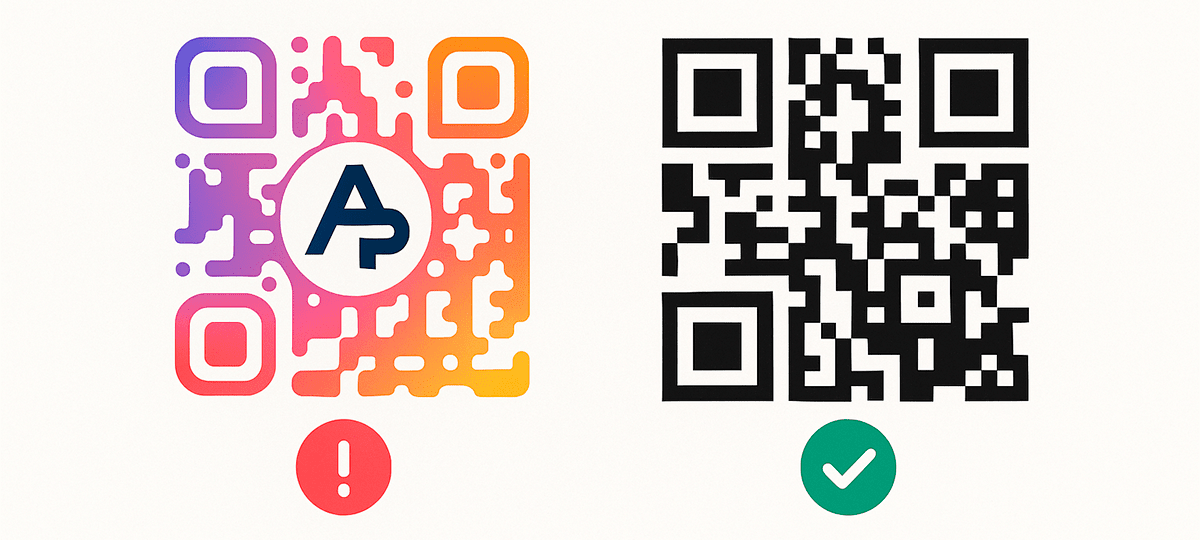
How to avoid it?
- If you add a logo, place it in the center, but not more than 15–20% of the total area. Ideally—in a transparent area.
- Do not change the shape of the main elements (especially the corner squares—the “eyes” of the code), as they are critical for scanner orientation.
- Before using a stylized code, always test it on different devices, under different lighting and at different scales.
- Follow the principle: style should not harm function. If in doubt, create two versions: a designer and a backup technical one.
💡 Tip: Good design is not only beautiful, but also effective. If you want to combine visuals and functionality—check out how to make a personalized QR code. When it comes to QR codes, effectiveness means stable scanning, regardless of device, color, or size.
Conclusion: A QR Code Is a Tool That Only Works Without Mistakes
QR codes may look simple, but they are technically demanding tools. Their effectiveness depends not only on what you encode in them, but also on how the code looks, where it is placed, in what format it is saved, and whether it was tested before launch.
Mistakes may seem minor—too light color, JPG format, lack of free space, wrong link. But the result can be lost scans, broken communication, missing data, and decreased trust in your brand.
If you integrate QR codes into business processes, advertising, or customer service—treat them as part of your digital infrastructure. Work with them strategically: check, test, analyze user behavior.
A successful QR code is one that goes unnoticed because it just works. But for that to happen, it must be made properly.
You’ll also find detailed answers to common questions in our QR Code FAQ.